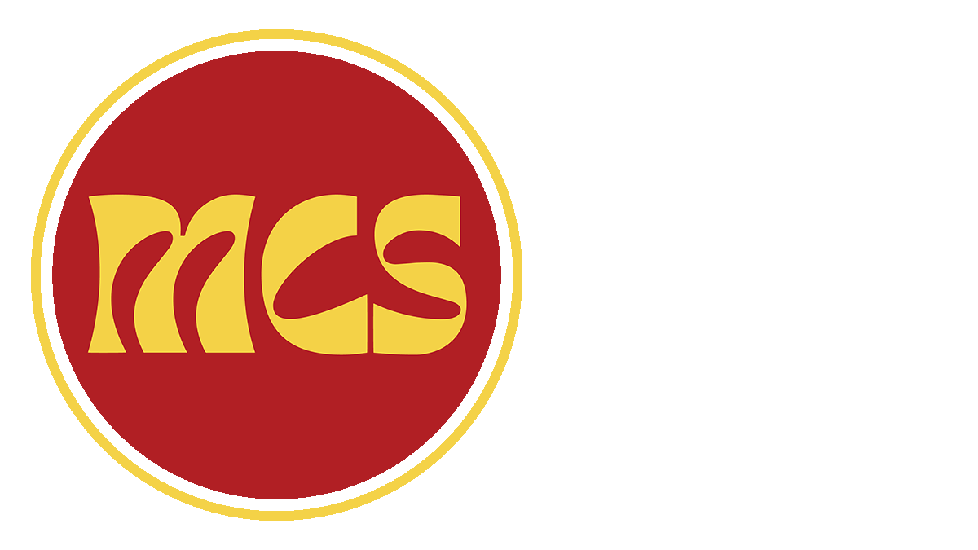-
Open the Gmail app on your phone.
-
In the top right corner, tap your profile picture and then tap Add another account.
-
Choose “Other”.

-
Enter your email address and tap Next.

-
Choose the account type. To keep the copies of email messages on the server, select the IMAP option. If you do not want to keep them on the server, select POP3.

-
Enter your password and tap Next.

-
The application will automatically fetch the incoming server settings. Select whether deleting emails from Inbox will also delete them from your Plesk server or not, and tap Next.

-
The application will automatically fetch the outgoing server settings. Tap Next.

-
You can keep the default Gmail sync settings (recommended) or change them and tap Next.

-
Enter the name that will be displayed on sent messages.
If this is a company email, enter your company name, if this is a personal email, then enter your name.
Tap next to finish the setup.